Setting Up Click Fraud Alerts
Improvely can monitor the clicks on your ads for signs of potential click fraud, such as someone clicking any combination of your ads several times in a day. You can enable or disable this monitoring from the Click Fraud Settings tab located in your project’s settings page.
The following settings can be changed on this page:
-
Enable click fraud monitoring: When checked, Improvely’s click fraud monitoring system will analyze the clicks on all tracking links in your project for signs of potential click fraud.
When unchecked, clicks will be tracked and appear in your reports, but they will not be monitored for fraud and will not generate any fraud-related alerts or warnings to you or your site visitors.
-
Max ad clicks: You can change this value to tell Improvely how many times it should allow any individual person to click any combination of your ad tracking links in a 24 hour period before considering their activity potentially fraudulent.
Only after this number of clicks are recorded in a 24 hour period will the visitor see your warning message. Only after this number of clicks are recorded in a 24 hour period will a Click Fraud Alert be added to your account, and e-mailed to you.
-
Warning message: When any individual clicks any combination of your ad tracking links more than the max ad clicks number of times in a 24 hour period, their click will direct them to a special webpage containing a warning message instead of to your website.
In this box, you can type the warning message you want to be displayed. The message may contain limited HTML code such as text formatting and links.
Tip: You can click your own tracking links without triggering fraud alerts by excluding your IP address from tracking.
More from this category
- Using the Website Code
- Using the Conversion Code
- Using the Visitor Labeling Code
- White-Label Settings
- Reset Project Data
- Delete a Project
- Choosing Your Project Settings
- Choosing a Conversion Counting Setting
- Using the Duplicate Conversion Filter
- Choosing a Conversion Attribution Model
- Excluding IP Addresses From Tracking