Choosing Your Project Settings
- What Are Project Settings?
- General Settings
- Choosing a Conversion Counting Setting
- Using the Duplicate Conversion Filter
- Choosing a Conversion Attribution Model
- Setting Up Click Fraud Alerts
- Excluding IP Addresses From Tracking
What Are Project Settings?
Your Improvely account can contain any number of projects, which typically represent separate websites or clients you’re tracking activity for. Each project has its own data (like visits, conversions and links) and its own settings.
You can create a new project, or modify the settings of an existing project, using the project selection menu at the top left of the screen.
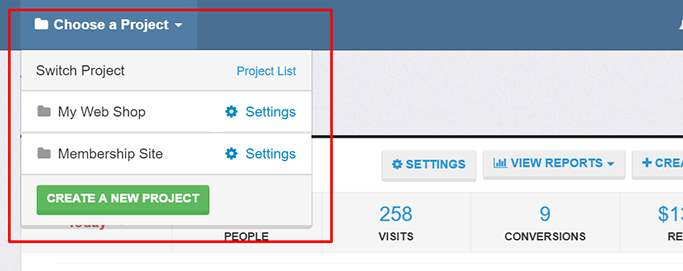
- Click the Create a New Project button to add a project to your account.
- Click the Settings link next to the name of an existing project to modify its settings.
General Settings
- Project Name: Use this box to give your project a name, which will appear at the top of each page when working with this project. Typically, a good project name is the name of the website or client you’re using Improvely to track activity on.
- Currency: Your reports contain monetary figures like ad costs and revenue generated. Here you can choose what currency symbol will be displayed next to these amounts throughout your reports.
-
Track organic and search traffic: Improvely automatically categorizes each visit to your website into three different channels: ad, search, or organic.
Ad traffic includes all visits to your site that originated through clicking an advertisement, or any link you’ve tagged with campaign information.
Search traffic includes all visits to your site from a search engine like Google, Yahoo! or Bing but were not a click on a paid advertisement.
Organic traffic includes all other visits to your site, like those originating from social media posts, links on blogs or other webpages pointing to your site, type-ins or bookmarks.
If you uncheck this box, only ad traffic will be recorded and shown in your reports. Any visits that would be categorized as search traffic or organic traffic will not be recorded and will not appear in your reports.
- Enable Google Analytics URL Builder Compatibility: You may have already tagged some links to your website with campaign information using Google Analytics UTM tags, for example, “utm_source=Facebook”. You may also use other tools that automatically add Google Analytics UTM tags to your links.
If this is the case, you can instruct Improvely to read the campaign information from these tags and treat clicks on these links as part of the ad traffic channel by enabling this setting.
When this setting is enabled, Improvely’s tracking link builder will also add Google Analytics UTM tags to your landing page URLs automatically, so that the campaign information you enter into Improvely will also appear in any other tracking tools you may use.
More from this category
- Using the Website Code
- Using the Conversion Code
- Using the Visitor Labeling Code
- White-Label Settings
- Reset Project Data
- Delete a Project
- Choosing a Conversion Counting Setting
- Using the Duplicate Conversion Filter
- Setting Up Click Fraud Alerts
- Choosing a Conversion Attribution Model
- Excluding IP Addresses From Tracking