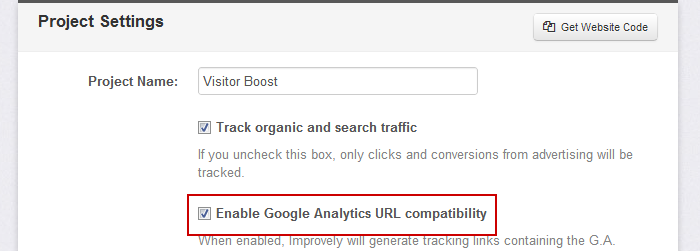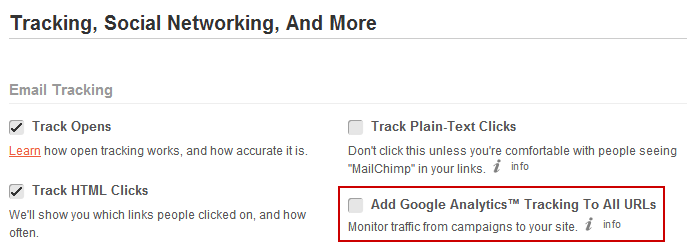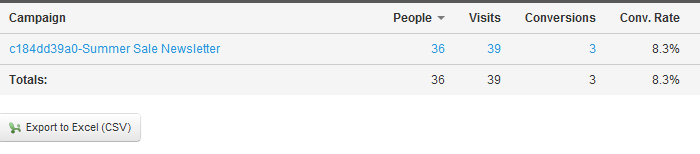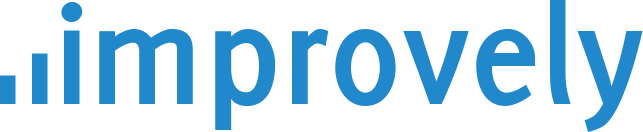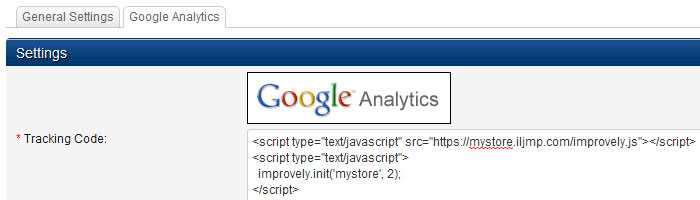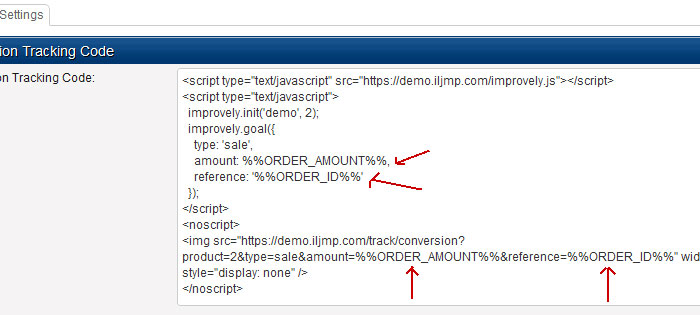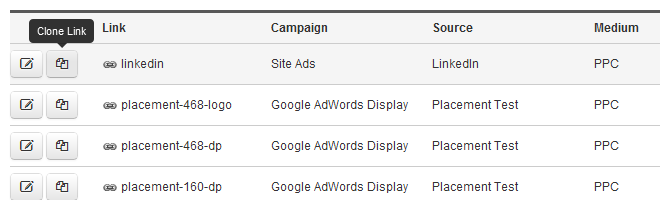If you use MailChimp to send e-mails, Improvely can automatically track the clicks on links in your mails all the way to the signups or purchases on your website.
First, make sure you have enabled Google Analytics URL compatibility in your Improvely Project Settings —
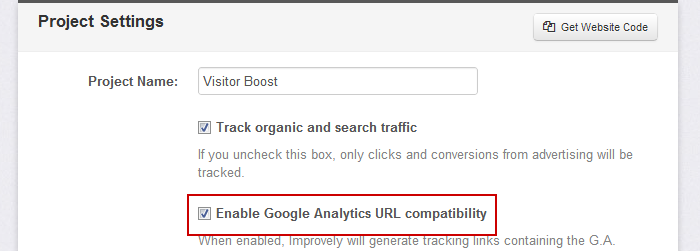
Second, enable the Add Google Analytics Tracking To All URLs setting in the Setup page of MailChimp’s Campaign Builder —
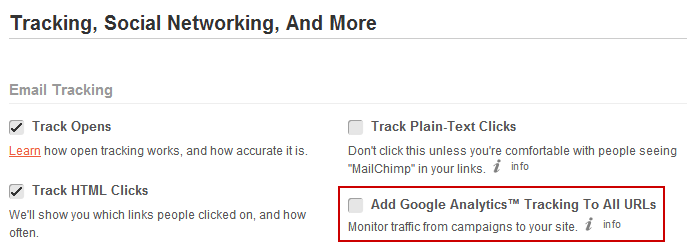
Clicks and conversions from your e-mail campaign will immediately show up in your Ad Traffic Report as they happen.
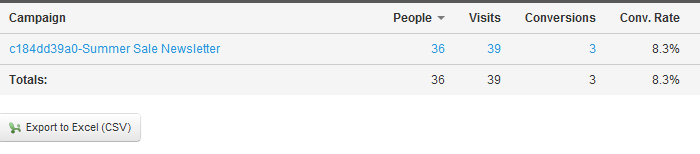
You don’t have to build your own tracking links for each e-mail, this integration is automatic for any webpages you’ve added the Improvely tracking code to.
First, log in to Improvely, click on Project Settings then click on Get Website Code. Copy the Landing Page Code to your clipboard.
Now log in to your BigCommerce account. Click on Settings then click on Analytics in the top menu.
Click on the Google Analytics tab and paste your Improvely code into the box, then click the save button. If you’re also using Google Analytics, you can paste your Improvely code under your Google code in the same box.
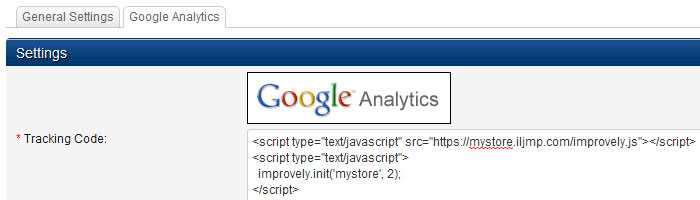
Now click on Settings then click on Conversions in the top menu.
Copy and paste the conversion Tracking Code from your Improvely account, and paste it into the box in your BigCommerce account.
You will have to make some small changes to the code to send the order total and order number from BigCommerce back to your Improvely account:
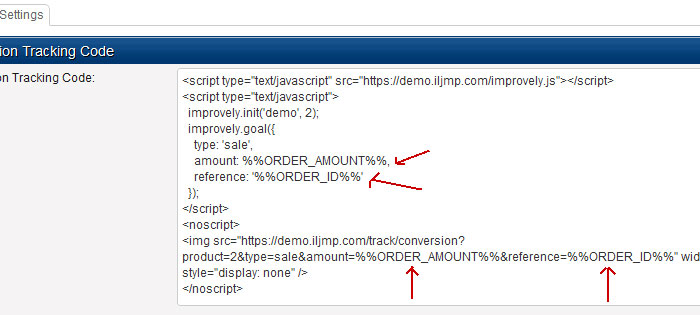
You need to change the order amount to %%ORDER_AMOUNT%% and the reference to %%ORDER_ID%% in the code. Make sure you change it in both the top <script> and bottom <noscript> portions of the Conversion Code, as you see in the image above.
Today we pushed out some small updates to Improvely. These were both features requested through the feedback form at the bottom of each page in your account. We do read every comment, suggestion and complaint!
New Clone Tracking Links
While setting up new ad campaigns, you often need to create multiple tracking links with the same settings for different ad variations. You can now clone an existing tracking link to pre-fill the New Tracking Link form with its settings.
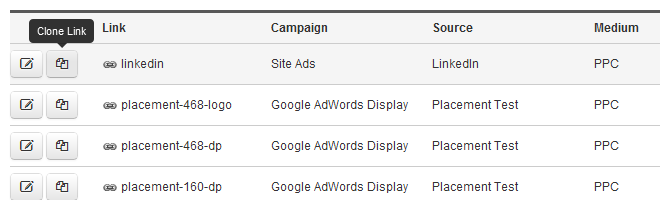
You’ll find the clone button on the Manage Tracking Links page and at the top of the Linking Code page you see right after creating a link. That lets you immediately copy the settings from a tracking link you just made.
New Scroll the Realtime Spy
The Realtime Spy report displays new visit and conversion activity on your website as it happens. New events appear at the top of the page, pushing older ones down. You can now scroll through all the activity shown since you began viewing the report.